Welcome to my next “How To” blog in which I demonstrate how to merge multiple images in Lightroom. Previously, I outlined how to capture these images, so if you have not read that piece, please do!
Let’s get started!
STEP 1: Import Images into Lightroom
In the Library Module:
- Click Import in the lower right corner
- Choose your source from the panel on the left
- Select the Photos to Import
- Click Import in lower left corner
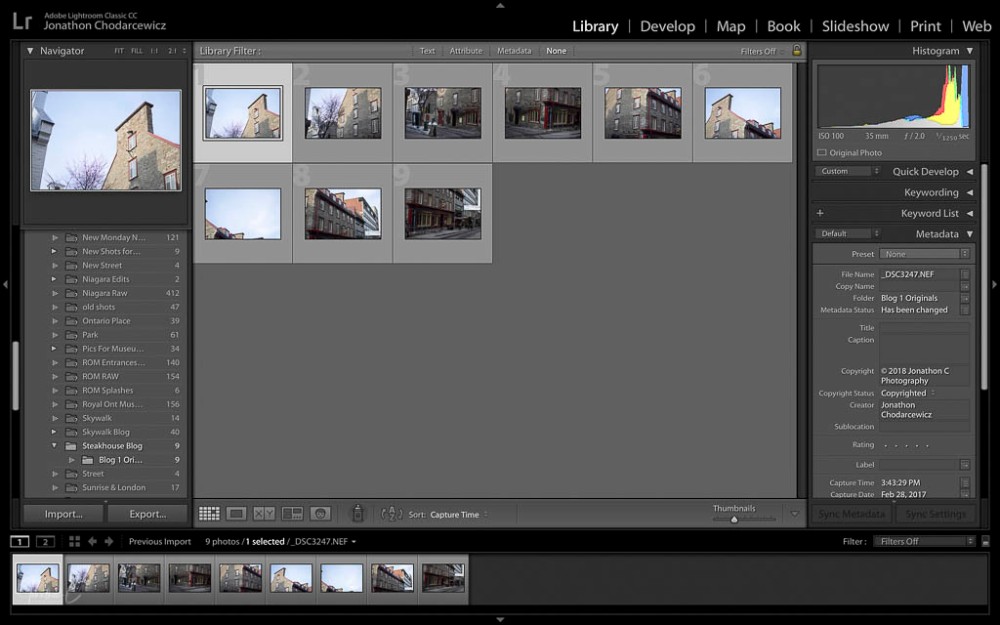
STEP 2: Preview Merged Photo
- Highlight all the photos in the filmstrip at the bottom of the workflow
- Right click
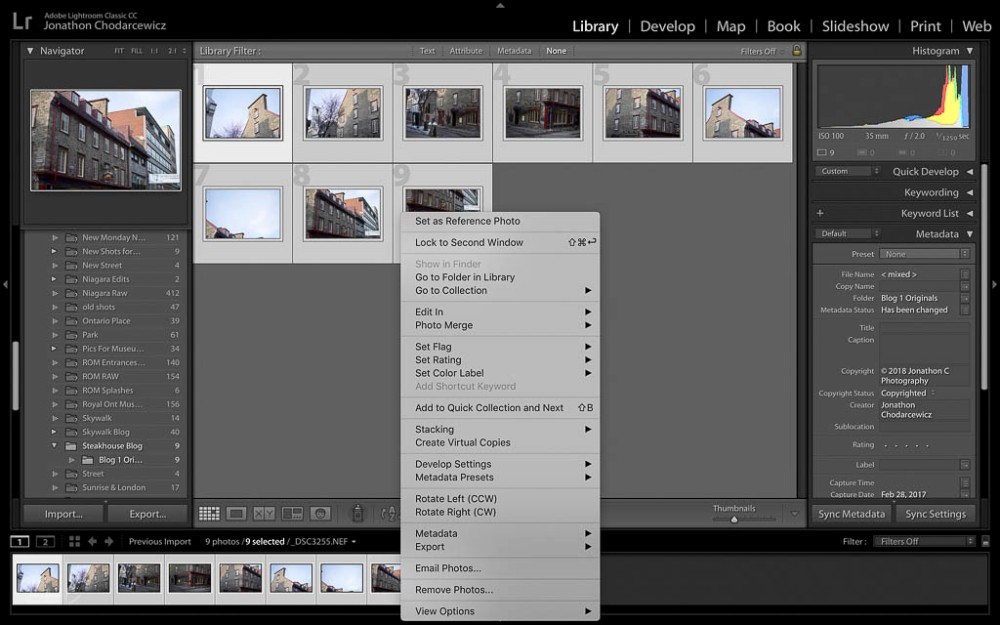
- Select Photo Merge
- Select Panorama
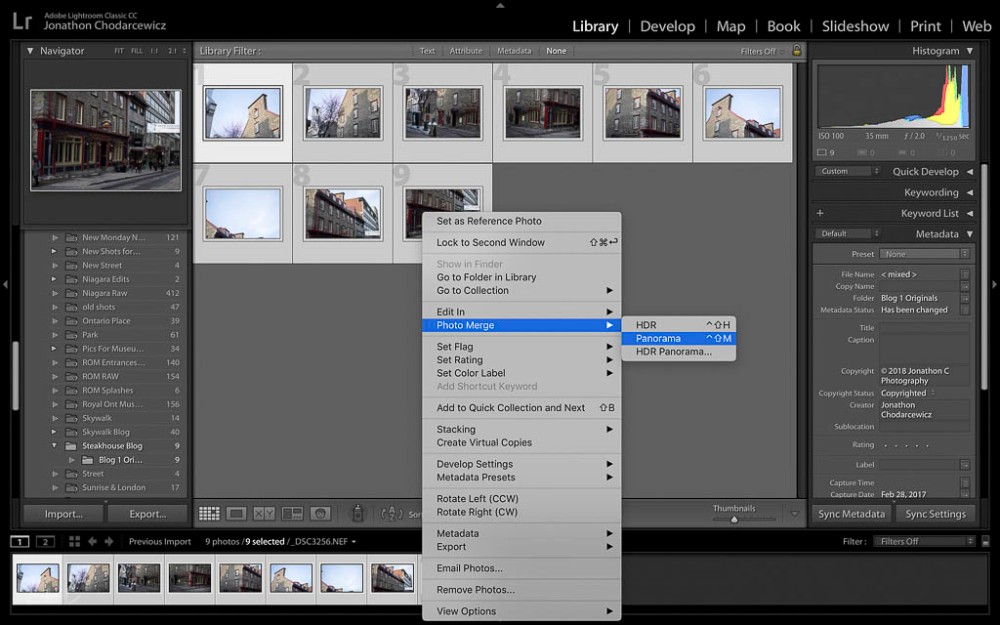
After selecting Panorama, a dialogue box will appear:
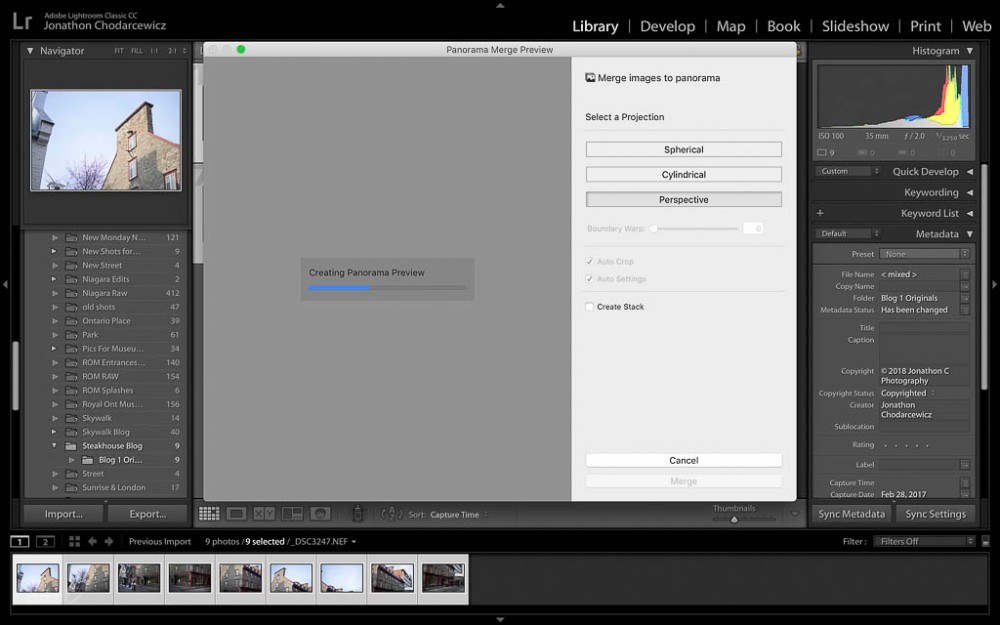
- Choose the Projection mode (in this case I chose Perspective)
- Build Preview
NB: There are 3 projection modes to choose from, they are:
- Spherical Mode: aligns photos as if they were inside of a sphere – best for 360 panoramas.
- Cylindrical Mode: aligns photos as if they were inside a cylinder and keeps vertical lines – best for extra wide panoramas.
- Perspective Mode: aligns photos as if they were mapped on a flat surface and keeps straight lines – best for architectural shots and doesn’t work well with wide panoramic shots.
STEP 3: Merge Photos
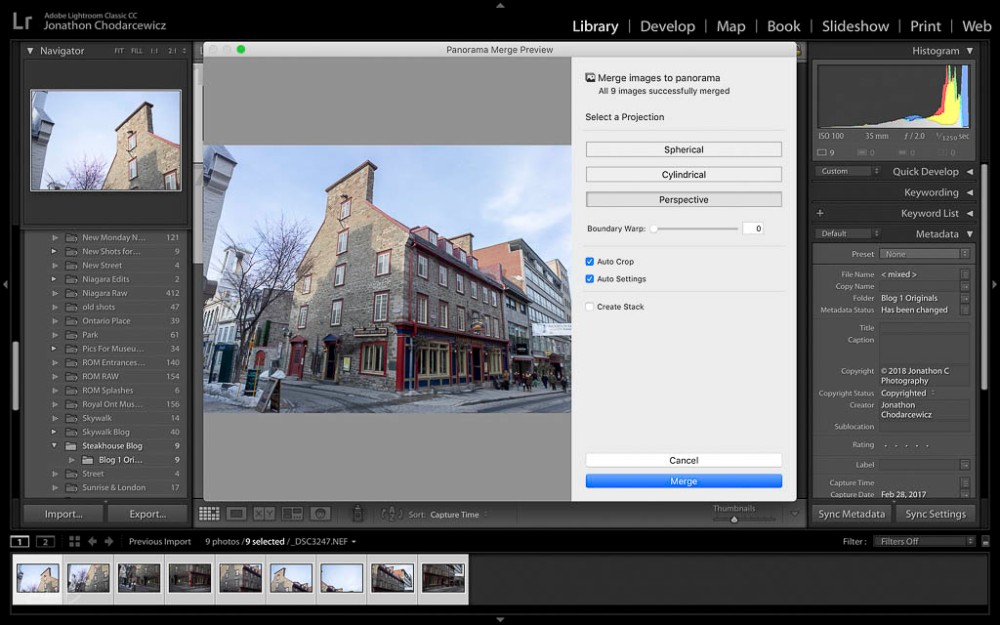
If you are happy with the preview
- Click Merge
NB: If you are not happy with the preview, change the projection mode, or adjust the additional settings prior to merging:
- Boundary Warp: adjusts the distortion on edges of the merged photo) I did not adjust as I was happy with the result
- Auto Crop: crops the merged photo (selected here)
- Auto Settings: adjusts the setting of the merged shots (selected here)
After merging, the photo will appear in the filmstrip at the bottom of the Lightroom workflow.
Here is the final product:

In my next post in this series, I will go through my global edit process for the shot. Until then, I’d love to hear from you! Did you find this interesting? Useful? Please share your thoughts and what you liked about it!
ALSO: Please visit Jonathon C Photography later this week to see my next Where To post! If you missed my piece last week on the Aga Khan Museum, please take a look!
Don’t forget to click like and recommend Jonathon C Photography to your friends or anyone you know who may find it interesting.
Finally, please follow jonathoncphotography.com so you can always be first to hear about

[…] works, these simple edits were done in Lightroom. If you have not had the chance to read my first two posts on this shot, please […]
LikeLike