Welcome! This post outlines the editing process of my Skywalk shot.
The edits for this shot are similar to edits I have outlined previously, so this process will be easy to follow. If you have not had the chance to read my initial post on this shot, please do so here.
Let’s get to it!
STEP 1: Before making any edits, I CREATE A VIRTUAL COPY:
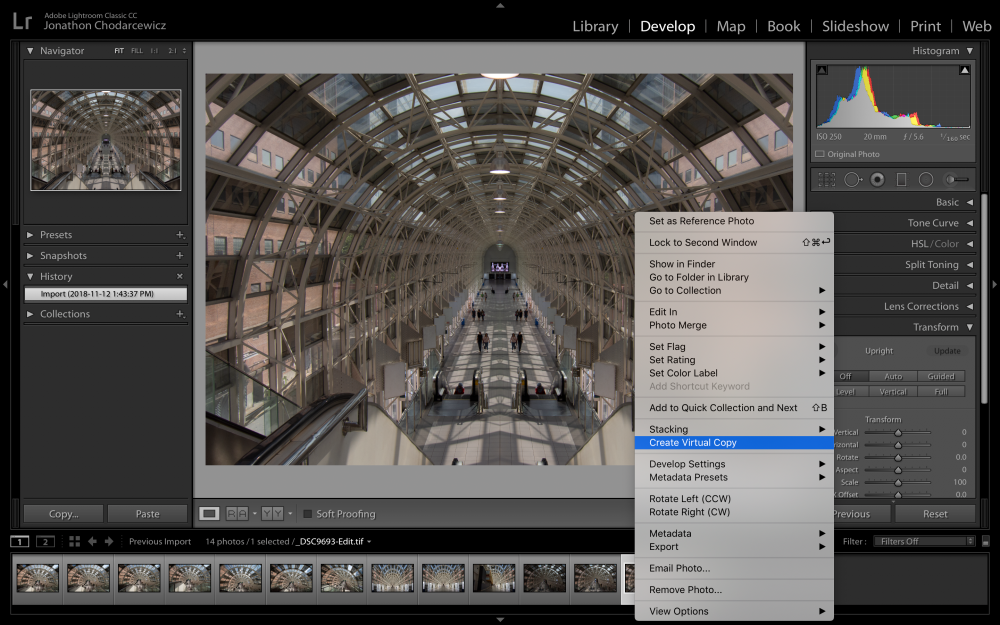
- Right Click on the image
- Choose Create a Virtual Copy
NB: Those with an eagle eye will notice some of the people have been removed in the next step. To do this, I used a variety of tools – which will be the topic for a future post.
Step 2: AUTO ALIGN
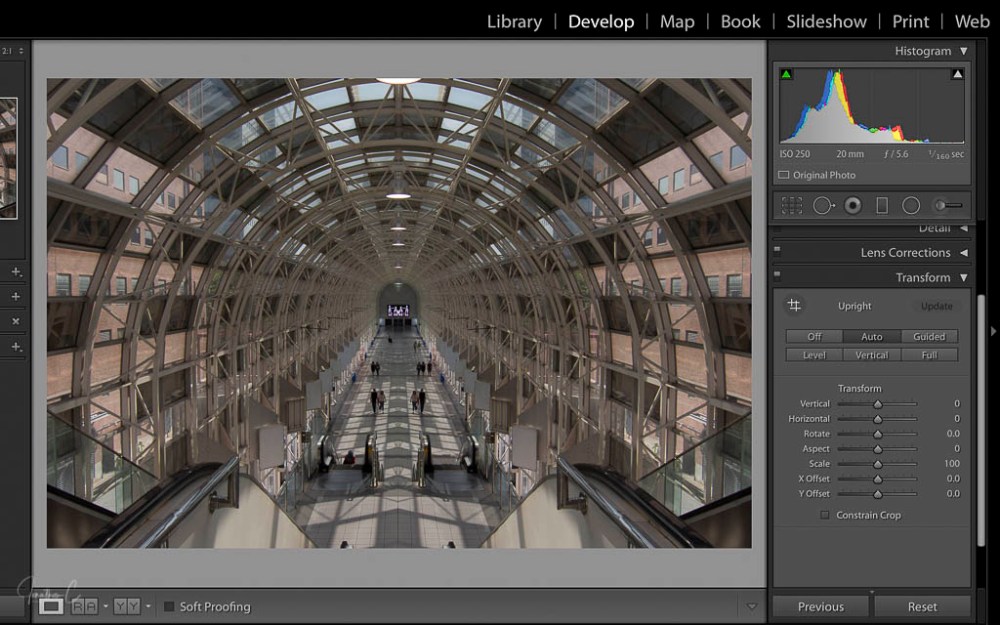
- Open TRANSFORM panel
- Choose AUTO
STEP 3: LENS CORRECTION – in Profile Mode:
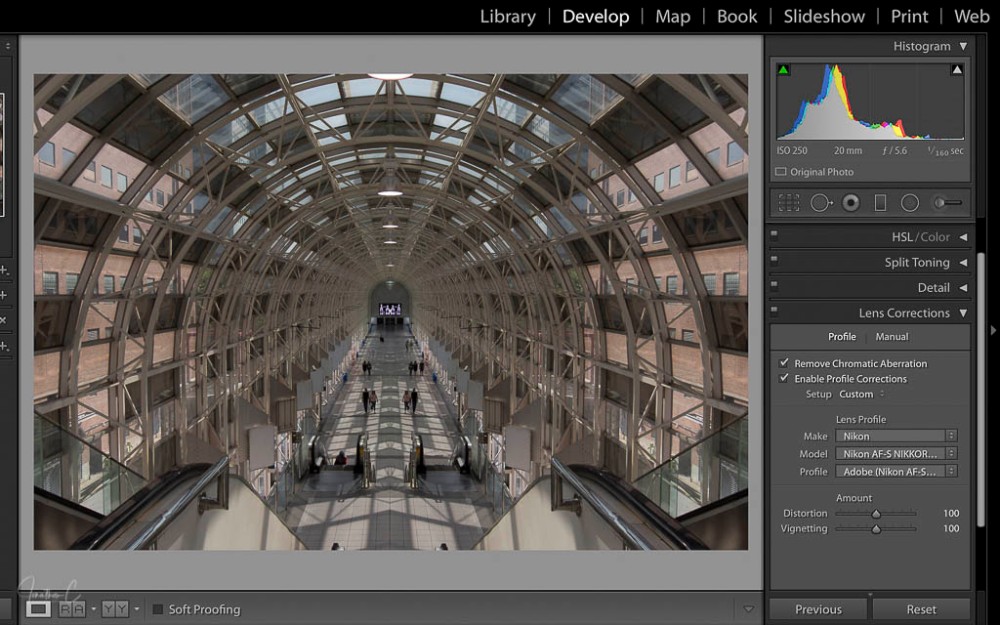
- Enable LENS CORRECTION
- Enable REMOVE CHROMATIC ABERRATION
STEP 4: DETAIL panel:
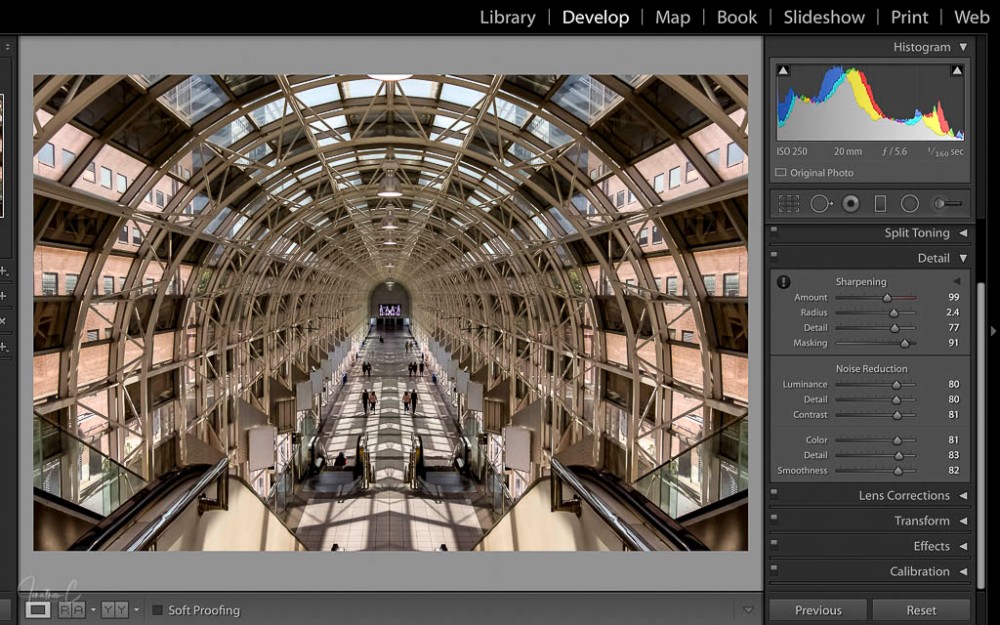
- NOISE REDUCTION: I adjust all these sliders to the low 80 range.
- SHARPENING: I adjust the sliders to personal preferences for the shot
STEP 5 BASIC panel.
In the PRESENCE section, I:
- set DEHAZE between 60-65
- set CLARITY between 35-40
- set VIBRANCE and SATURATION to preference
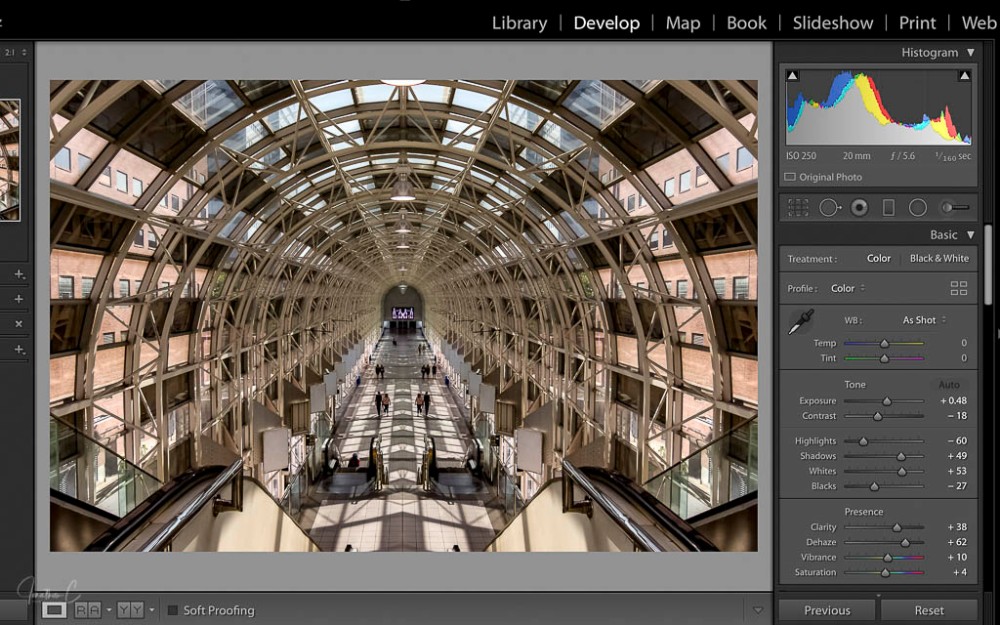
In the TONE section, I:
- Click AUTO
- Adjust specific sliders to my personal liking – normally, I adjust quite a few, but for this shot, I didn’t adjust a single one as I will make final adjustments after I convert to B&W
STEP 6 Profile (inside the BASIC panel):
- Click on Adobe Colour (beside PROFILE)
- Scroll down and choose BROWSE
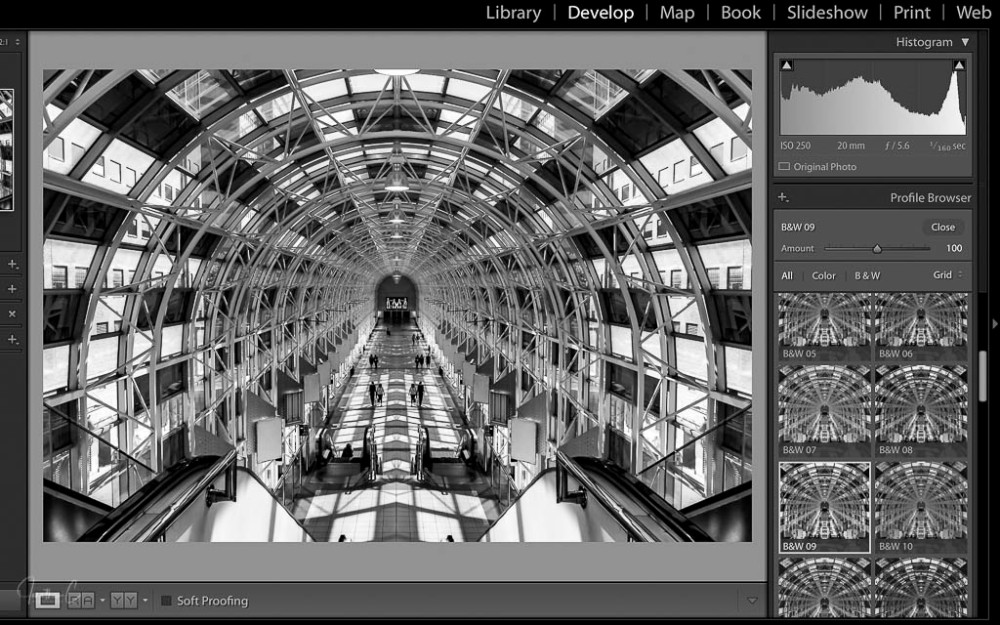
- Scroll down and sample different BW profiles
- Choose best profile according to personal preference
STEP 7: Basic & B & W Panels:
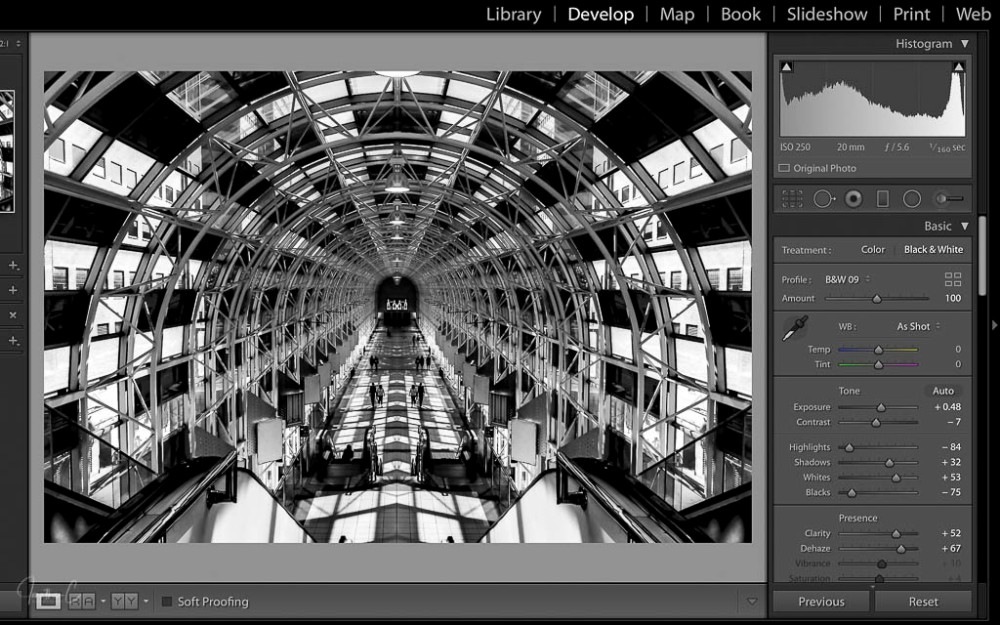
- Adjust sliders to preference (in some edits, I don’t change anything at this stage – but for this, I adjusted every slider to achieve my desired look)
And there you have it – a simple process which results in the final product:

I’d love to hear from you! Did you find this post interesting? Useful? Please share your thoughts and what you liked about it!
COMING SOON: The third instalment in my “Where To” series about interesting things to see close to the Skywalk! If you haven’t read my first two posts, please do – I’d really like to know what you think.
Don’t forget to click like and recommend Jonathon C Photography to your friends or anyone you know who may find it interesting.
Finally, please follow jonathoncphotography.com so you can always be first to hear about all the new content that I post!


[…] to this bonus “How To” post! In my previous series, I outlined my creative process for my Skywalk shot. However, when capturing shots for that, another shot captured my eye, and I […]
LikeLike
[…] The edits for this shot are very similar to the first Skywalk edit so this process will be easy to follow. If you have not had the chance to read that initial post, please do so here. […]
LikeLike